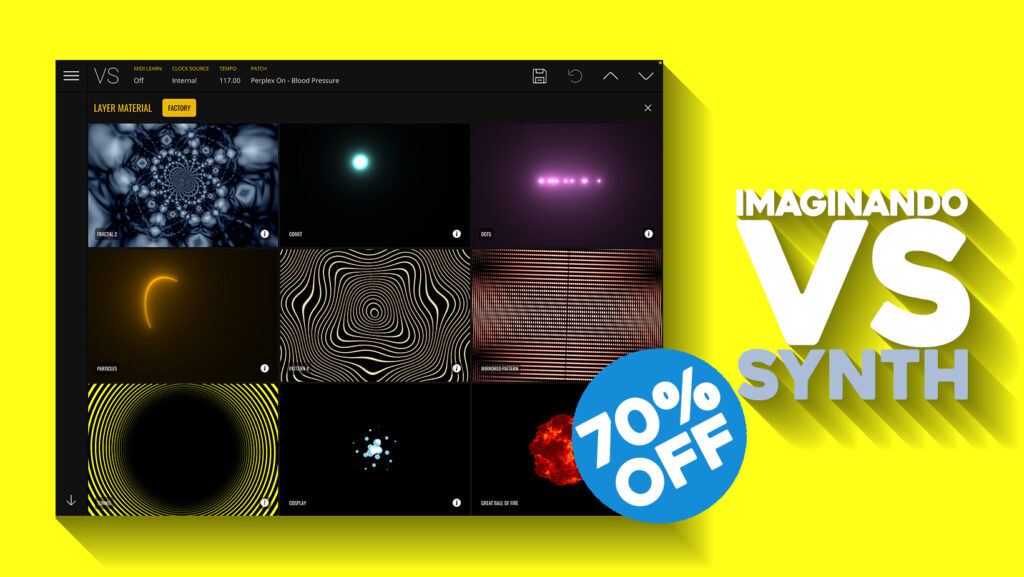
VS SYNTH. 70% OFF.
Visual Synthesizer By Imaginando
Take your music to another dimension with a world of captivating visuals. VS – Visual Synthesizer makes it easy to express your sound optically, in a highly customisable way.
Full Price : $99 , Sale Price : $28.95, Savings : $70
Description
VS – Visual Synthesizer
VS provides a creative way to generate beautiful graphical representations of your music projects. Driven by both audio and MIDI data, VS is the visual equivalent of a traditional synthesizer.
VS takes the concept of music visualization to a whole new level of customisation and expression, putting you in control and giving you the power to perform however you want.
VS is powered by graphical materials that you can interact with and layer on top of each other to create complex evolving visuals.
As well as a standalone app, VS is available in VST and AU plugin formats, so you can run it directly inside your favorite DAW.
As the name suggests, VS Visual Synthesizer can be played live like an audio synthesizer; use your MIDI keyboard to make each layer come alive with the concept of ‘polyphonic visual voices’.
Includes factory presets designed by the new media artist ‘Perplex On’, that you can start using right away, to create dazzling animations and make your music move in a whole new medium.
Features:
– 8 Polyphonic visual layers
– 4 voices per layer
– 50 built-in materials
– 1 background layer with solid color/image/video (no modulations)
– 4 LFO’s
– 2 EG’s
– 4 Dual-mode audio input as modulators (peak and band)
– Built-in video recording feature
– ‘Factory Bank’ with 35 presets
– Syphon output (Mac OS)
– Spout output (Windows)
– NDI output
– Built in material editor
– Lifetime Free Updates
– Up to 5 computers per license
Visuals in your DAW
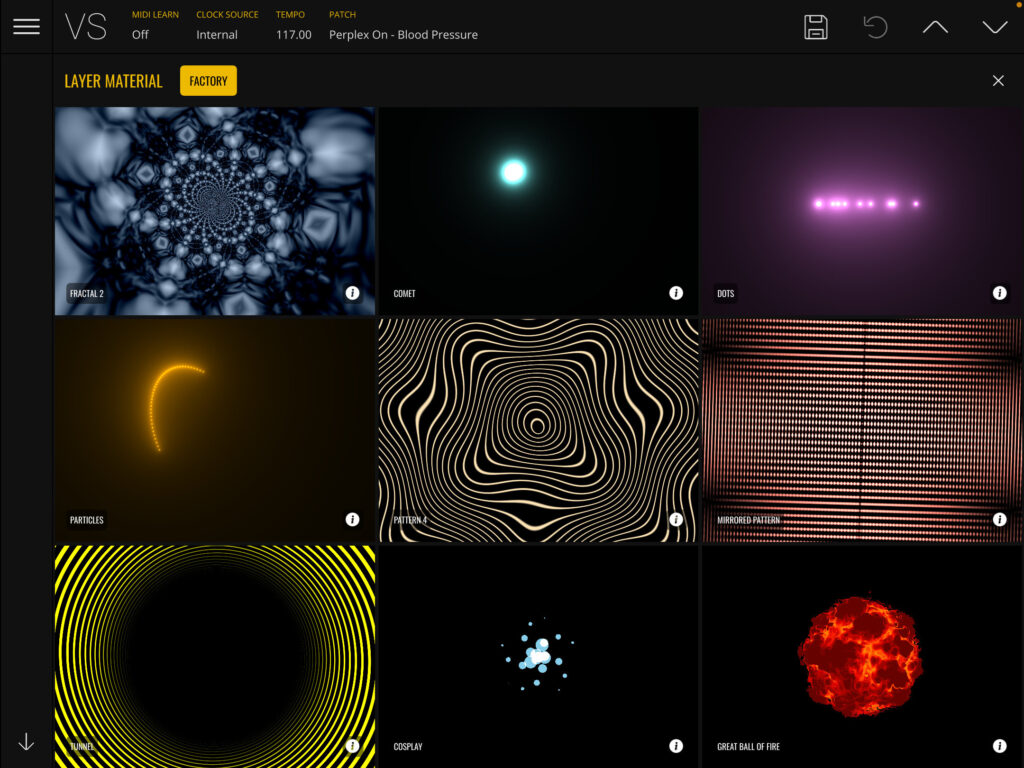
VS – Visual Synthesizer multi-layered shader system allows you to create complex compositions by blending dynamic graphical elements using powerful controls.
Trigger, change and modulate parameters from both audio and MIDI sources, to inject movement into each layer’s “polyphonic visual voices”. From ambient geometric loops, to rhythmically pulsating patterns, VS extensive modulation options ensure you are always in control.
Shaders
The core of VS – Visual Synthesizer is a collection of graphical shaders called materials, which render procedurally generated geometry in real time, based on each material’s set of unique parameters. VS comes loaded with 50 beautifully hypnotic materials for you to customise and combine, to create mesmerising displays. Be inspired and get up and running in an instant too, thanks to the factory bank of presets created by audio-visual new media artist Perplex On!
MEDIA
Designed To Help You Express Your Musical Creativity Graphically
“VS – Visual Synthesizer” provides an easy and intuitive way to create reactive visuals from your musical projects and compositions. It consists of a collection of customisable materials which can be blended together to create personalised visual compositions.
Overview
“VS – Visual Synthesizer” is an additive synthesizer in which oscillators do not produce sound, but visuals. These oscillators are called materials. Just like an audio oscillator will produce a distinct sound, a material produces a unique visual output. A material can have one or more parameters that can alter its characteristics. Materials are loaded into layers.
A layer is a polyphonic synthesis engine which means that the same material can be played by multiple voices. Different voices have different characteristics and this could affect particularities of a material assigned to a layer, resulting in increased expressiveness.
Layers play an important role in VS, as you can stack them in order to create your visual composition. In VS there are 8 layers. Additionally there is a background layer with special characteristics.
User Interface
VS’ interface consists of the following elements:
- 1) Help – This launches a set of quickstart tool tips to guide you through your first steps of navigating the VS interface
- 2) Frame Rate Counter – This is useful for you to see if you are achieving your target frame rate.
- 3) Undo/Redo – allows you to undo / redo changes
- 4) Layer manager – view, select, edit and reorder your layers here
- 5) Expand window – resizes the render area to fit the entire window and hides all overlays and controls.
- 6) Launch external display – This mode is suitable for live performance and VJ use, to generate a clean feed of the render output for projection or video capture, while being able to use VS controls on another screen.
- 7) Record button – records VS’ render output to disk as a video file.
- 8) Layer Controls – access the current layer’s parameter controls
- 9) Layer Modulations – edit LFOs, envelope generators and audio modulators here
- 10) Show/hide Layer Modulations – increases size of render area by collapsing the modulation section
The status bar across the top of VS’ window includes the following labelled elements:
- MIDI Learn – Assign VS parameter control to a MIDI controller.
- Clock source – select timing/tempo source
- Tempo – shows VS current tempo BPM
- Patch – show/hide VS patch manager
The status bar also contains four icon buttons (from left to right):
- Disk icon – save current patch state
- Revert icon – revert current patch to its last saved/original state
- Up arrow – select the current bank’s previous patch
- Down arrow – select the current bank’s next patch
“VS – Visual Synthesizer” is much more than just a traditional music visualisation tool. It is designed to help you express your musical creativity graphically, by giving you the power of control and customisation using both audio and MIDI. It takes a synthesizer approach to the world of audio visualisation, making creation of visuals much more accessible to musicians than it has been till now.
Select Layers & Load Materials To Create An Audio/Visual Masterpiece
Layer Manager
The Layer Manager allows you to select layers, load materials via the material browser and set the Z index (stacking order) of the layers.
There are 8 numbered material layers, plus one background layer, ‘B’. The background layer can use either a video or image file; it cannot load materials. Background layer honours selected color when no media is loaded. By default the background layer color is black.
Audio/MIDI File Loader
The Audio/MIDI file loader lets you load and playback both audio and MIDI files, for VS to use as modulation sources to create visuals from. To load a file, click the directory icon on the right of the panel, then select a compatible filetype. (.MID .Wav .Aiff).
Once the file has loaded, you can control playback with the three transport buttons located on the left of the panel, ‘play’, ‘stop’ and ‘toggle looped playback’ respectively. You can also click any part of the audio waveform to play from that position.
VS comes loaded with a number of demo tracks, which contain both audio and MIDI parts. These can be accessed and loaded when the Audio/MIDI file is open, by selecting Banks > Demo at the top left.
Color Panel
On top you can choose the blend mode that will be applied. Normal is the default option. There are also the following modes: Screen, Hard Light, Soft Light, Overlay, Difference, Exclusion and Subtract (these are explained below).
Clicking inside the color wheel sets a layer’s main color by altering hue and saturation values, alternatively you can manually enter a specific hex color value, and also change the layer’s brightness setting with the slider.
Blend modes alter how a stack of layers is rendered by changing the way that layers interact based on different operations on color information from the layers.
Material Browser
To open the material browser, double click any numbered layer. Materials are presented in a scrollable grid, with an animated preview for each material.
At the top of the material browser window you can choose which bank of materials to view. By default, ‘FACTORY’ bank is selected. There is also a ‘USER MATERIALS’ bank where you can browse, manage and edit custom materials.
The currently loaded material is indicated by a yellow outline. Click any material to load it into the selected layer. When a new material is loaded, the layer’s color property does not change, the new material will use the layer’s currently selected color.
Material Editor
Materials are programs that run on the GPU (Graphics Processing Unit). These programs are written in GLSL shader programming language and are commonly called fragment shaders.
VS materials follow a structure similar to ISF (Interactive Shader Format) but the two formats are not identical/compatible with each other. This means that if you import an ISF shader as a new material into VS, it will not work.
Cloning materials from the ‘FACTORY’ bank is the best way of learning how a VS material works and create new ones. You can also import materials using the import button, located in the top bar of the material browser.
Media Browser
To open the background image/video media browser, double click or long press the background layer ‘B’. You can then navigate your local filesystem for supported file types.
Select any file to display a preview, then choose to either load the selection into the background layer, or cancel the operation using the close button.
You can also choose to reset the layer to a blank background.

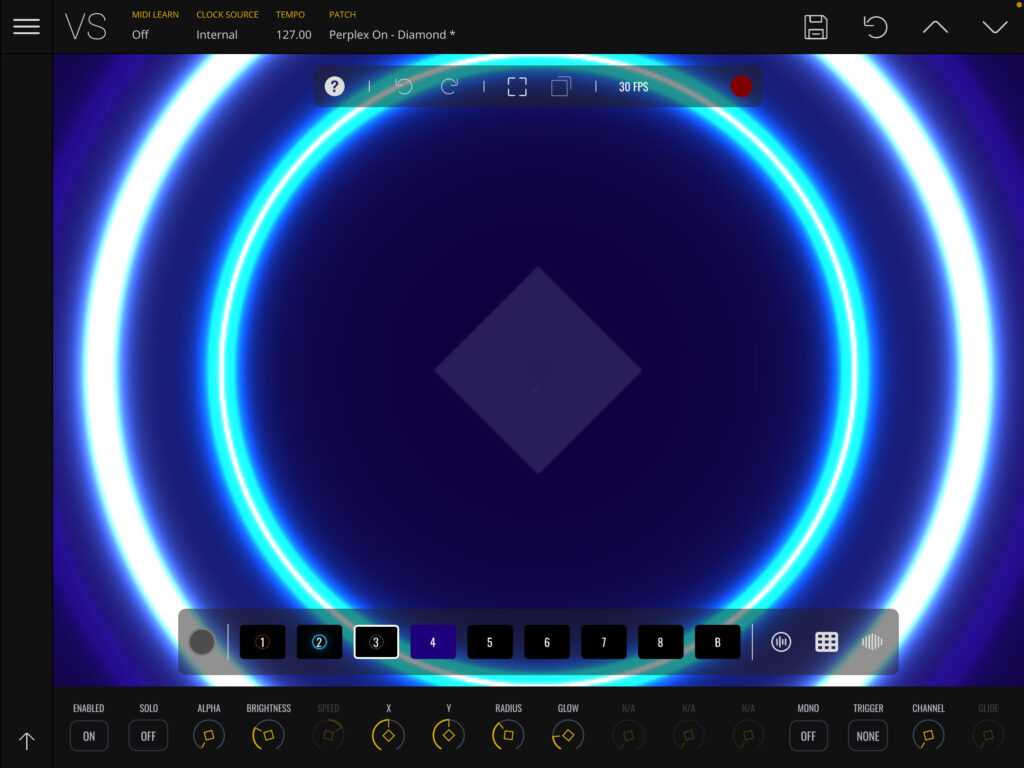
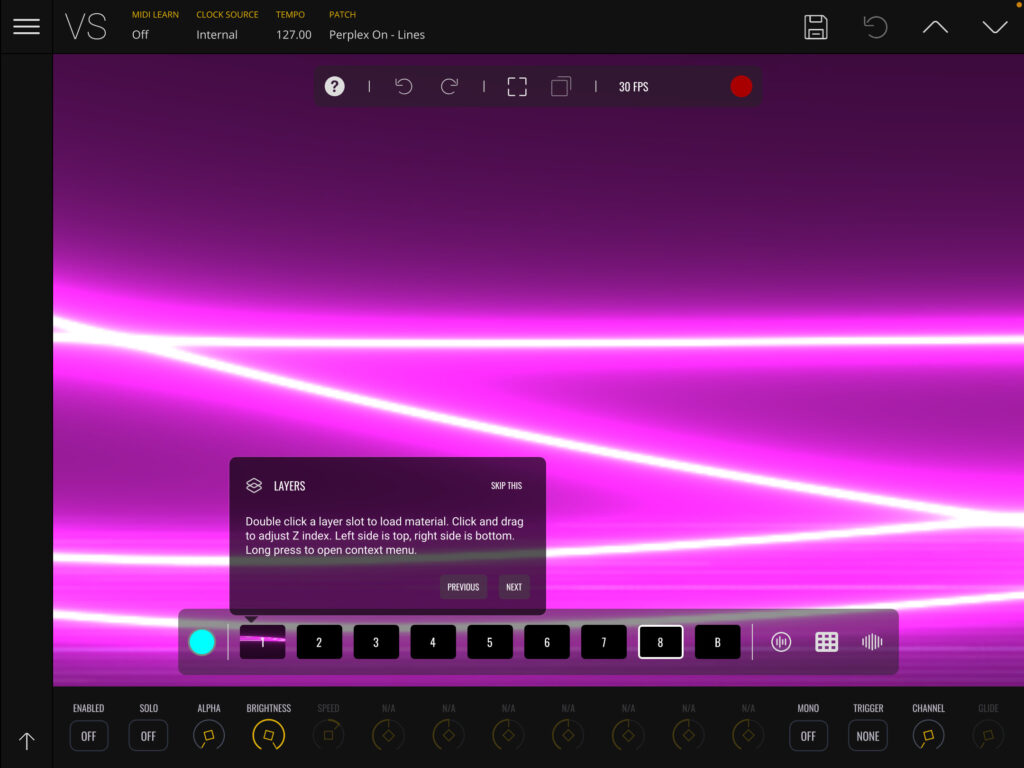
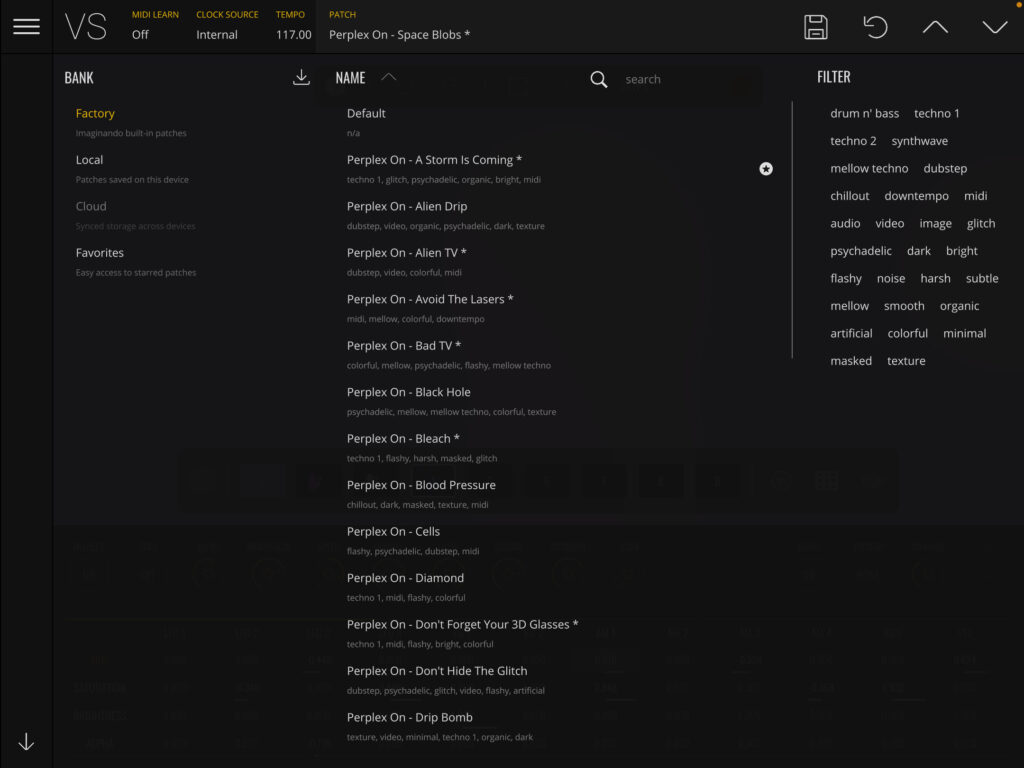
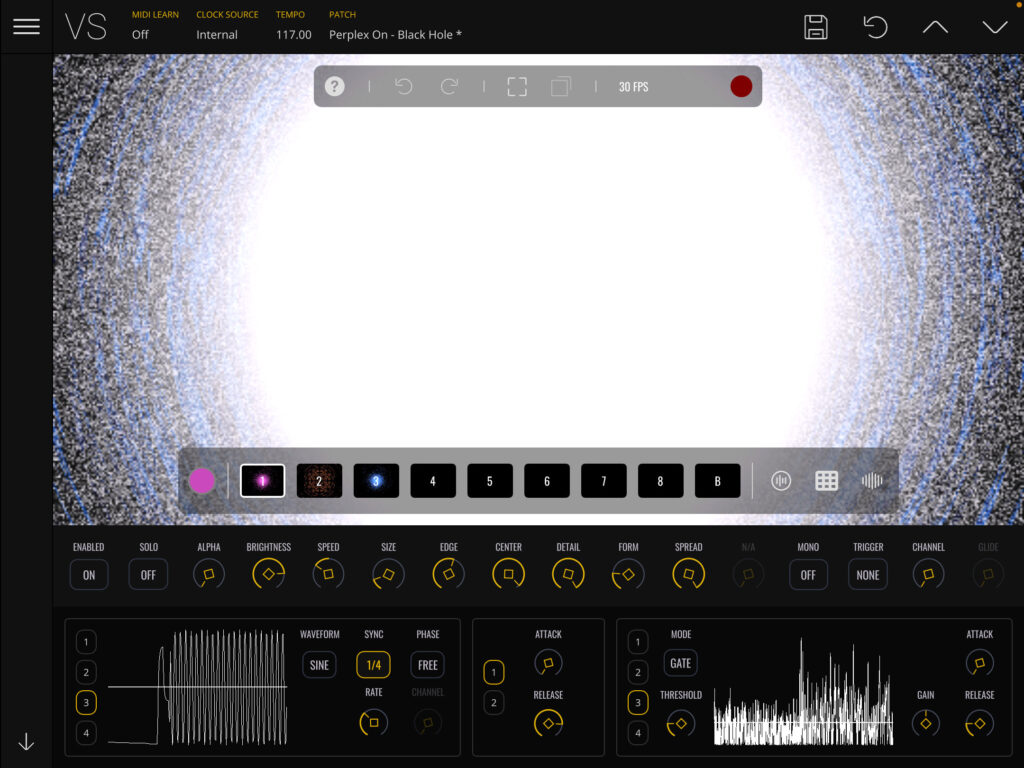
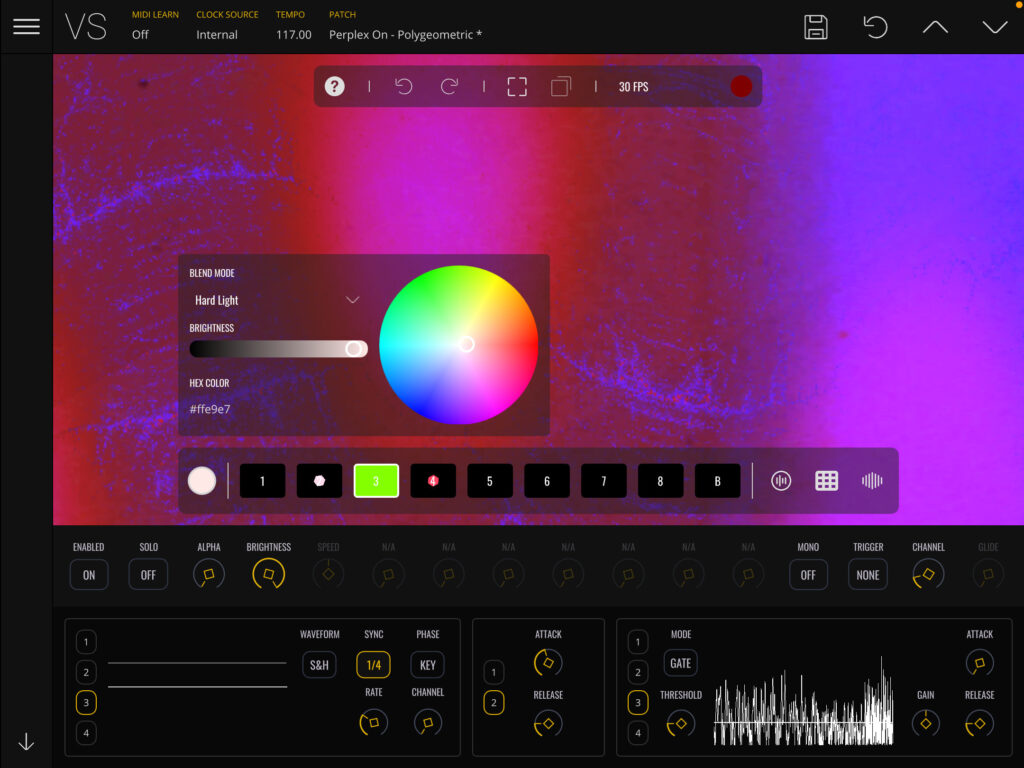
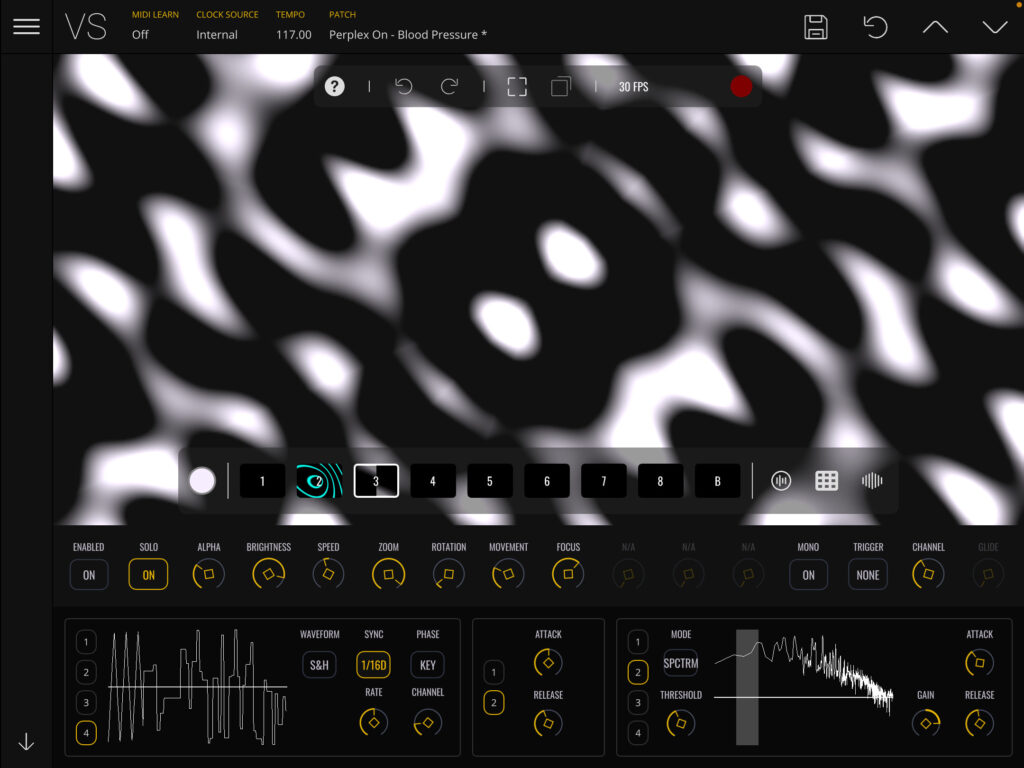
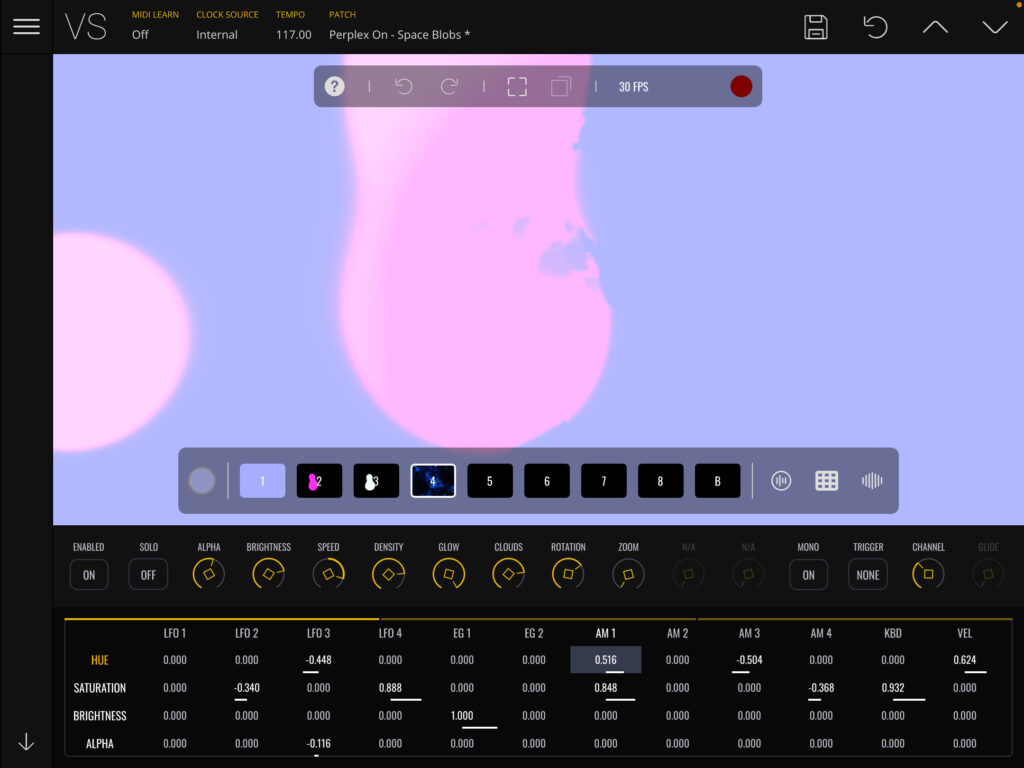
So What Exactly Can I Do With “VS – Visual Synthesiser”?
“VS – Visual Synthesizer’s” multi-layered shader system allows you to create complex compositions by blending dynamic graphical elements using powerful controls, making it easy to express your sound optically, in a highly customisable way.
- Play it just like a conventional additive synthesiser from your keyboard
- Use it to add dynamic video component to a conventional live set
- Use it as the visual video centrepiece for a performing DJ, playing their own music from a DAW.
Requirements:
● Mac OS: Mac OS 10.13 or higher, compatible 64 bit host DAW which supports VST and AU plugin format, plus a minimum of 900 Mb of free disk space to install.
● Windows: Windows 10 or higher, compatible 64 bit host DAW which supports VST plugin format, plus a minimum of 900 Mb of free disk space to install.
